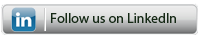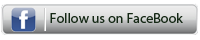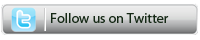Frequently Asked Questions
If you have read through our F.A.Q list below and are unable to find the answer you are looking for. Please Contact Us and we will do our best to help.
General Questions
1) Can ParkWood Document Solutions offer any leasing / finance options and what are the benefits?2) Can ParkWood Document Solutions supply and offer support nationwide?
Device General
1) Why wont my machine switch on?2) Where can I find a driver for my device?
3) How can I connect my device to my PC?
4) How can I check the toner levels in my printer / copier?
5) Can I use recycled paper in my machine?
Device Printing
1) Why is my device not printing?2) Why does the copier keep saying out of paper when there is paper in the trays?
Device Copying & Scanning
1) Why do I have black (or white) lines on my copies?2) Why does my Ricoh machine keep asking for sender email address when scanning to email?
Q: Can ParkWood Document Solutions offer any leasing / finance options and what are the benefits?
Yes we have a range of finance / leasing options available subject to your requirements
Additionally leasing offers an excellent upgrade path to ensure the equipment purchased is kept up to date and at the forefront of current technology.
Q: Can ParkWood Document Solutions supply and offer support nationwide?
Yes, we supply, install and maintain nationwide across the UK and Ireland.
Q: Why wont my machine switch on?
Most copiers especially Sharp's have two on/off switches..
Please check the back of the copier near where the mains power lead is plugged in or inside the main front door of the copier.
Q: Where can I find a driver for my device?
When ParkWood Document Solutions supplys a machine, we always provide a cd with the drivers for your device.
We also have links to manufacturer websites on our Resources page. Simply click on the manufacturer of your device and browse their support section for the correct drivers.
Q: How can I connect my device to my PC?
For most modern devices there are two options.
Option 1: Via a USB cable directly into your PC
Option 2: Via a network cable. The network cable is plugged into a free network port. The device and PC would then need to be configured for network printing.
Setup for the network option differs depending on manufacturer and device. If you require help networking your device please Contact Us for more information.
Q: How can I check the toner levels in my printer / copier?
This depends on the make and model of the device in question.
For Sharp machines :-
Hold down the "Copy" button and the toner levels will display as % remianing.
For Ricoh machines :-
Machines with colour touch screens have a "System Status" button on the copy screen. Press this to display the current toner levels.
On older Ricoh MFPs you will have to print a configuration page. To print the config page, press the User Tools button on the operation panel, and then from the menu that appears on the touch screen, select Printer Features. Under the first tab, List/Test Print, there will be a box that says Configuration Page or Config Page.
For Ricoh laser printers with no touch screen, press the Menu button and then scroll through the choices until you come to List/Test Print. Under the List/Test Print menu, choose the Config Page option.
Q: Can I use recycled paper in my machine?
We recommend that you do not.
Recycled paper is good for making cardboard boxes and those cup holders you find in coffee shops. It is also of a lower quality than other papeprs. Do not use it in your photocopier!
Recycled paper has to be washed, mashed, pressed and dried. Unknown to most recycled paper holds a lot more moisture and dust than normal paper. As the machine heats up after prolonged use the moisture and dust in the paper starts to come out and the paper starts to curl causing it to get stuck in the machine's workings, causing paper jams.
Saying this, most copiers will cope with up to 50% recycled paper for short print runs.
Q: Why is my device not printing?
Are you trying to set the device for the first time - if so:
- Do you have the correct driver for your machine? (Use PCL)
- Has the network details been entered correctly and has the correct network port on your machine?
- Do you have user codes set up on the device? If so make sure you have entered the correct code for the user when you select the job to print. You can check the user code under the driver settings on the PC the job was sent from.
Has the printing worked in the past - if so:
- Try turning the machine off/on again at the mains to reboot it.
- Check on computer (or server) to see if any jobs are stuck in the print queue - and cancel
- Confrim that the machine still has a network connection ( network cable is plugged in? - check lights are on )
- If you have User codes activated on your copier - check that this is still in your driver or that your limits have not been reached
If you are still unable to print, please do not hesitate to Contact Us and we will help you in any way that we can.
Q: Why does the copier keep saying out of paper when there is paper in the trays?
If the machine does not have paper in the trays matching what has been requested by the print command it will show out of paper message
Check the page setingst of the document you are trying to print and change if necessary (eg may be non-standard size). If using non standard size or heavy paper you may have to select the bypass tray as the paper input feed. place the special media in the bypass tray and print the document with the bypass try selected as the paper feed..
Q: Why do I have black (or white) lines on my copies?
If copying from the document feeder this is probably due to marks on the 'split glass' (thin strip of glass to the side of main glass).
To confirm this try copying something from the main glass, if the lines disappear then there will be marks on the split glass.
Clean the slit glass with a damp cloth.
Q: Why does my Ricoh machine keep asking for sender email address when scanning to email?
This is because 'Auto Specify Sender's Name' is disabled or off in the 'File Transfer' options.
1. Before enabling Auto Specify Sender's Name feature, check to ensure there is a Key Operator's E-mail address entered in the MFP. To check and/or enter one, follow this click path at the op panel: User Tools > Systems Settings > File Transfer > Administrator E-mail Address.
2. To enable Auto Specify Sender's Name, follow this click path: User Tools > System Settings > File Transfer > Auto Specify Sender's Name (Choose On).